In order to enter the portal in private mode, you should use the account previously registered.
To sign in to a portal, users must complete the Sign in form. This form contains the following elements:
-
User name
The registered user name.
-
Password
The registered password.
-
Remember My Login
Check this box to avoid log in every time
-
Forgot your User Name/Password?
To follow some steps to get the forgotten user name or password. Please refer [Portal:Account and Password Retrieval] for more details.
-
Sign in
To sign into GateIn 3.2 with user name and password.
-
Discard
Close the Sign In form without logging in.
Sign In
-
**
Go to your portal by entering the URL into the address bar of your browser (For example http://localhost:8080/portal). -
**
Click the Sign in link at the top right of the page if you are current in the Classic portal. The Sign in form appears: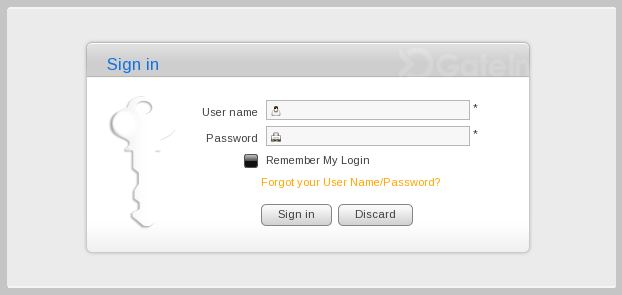
-
**
Input your registered User name and Password . -
**
Select the Remember My Login check box when you sign in GateIn 3.2 at the first time if you want to automatically return to GateIn 3.2 without signing in again. You can see Remember User Account for more details. -
**
Click the Sign in button to submit the form or Discard to escape.
If the user name does not exist or the user name and/or password is invalid an alert message will appear. To attempt the log in again; click the OK button on the alert message to be returned to the Sign In form. Enter the user name and password again.
After signing in, you will be redirected to the homepage and welcomed with your full name in the top right corner of the page.

Sign Out
This feature ends the authenticated session and returns the user to the anonymous portal.
-
**
In the upper left corner of the screen, hover your cursor over the GateIn 3.2 icon. A drop down menu will appear. -
**
Click Sign out :